In the age of remote work, many of us have transformed our homes into makeshift offices, but this isn’t the great solution it seems. While the flexibility of working from home offers many benefits, it also comes with its own set of challenges, particularly when it comes to ergonomics.
Poor posture and inadequate workspace setups can result in discomfort, pain, and potential long-term health issues. In this blog post, we’ll explore the fundamentals of home office ergonomics and share practical tips to create a workspace that promotes comfort, productivity, and well-being.
What is home office ergonomics?
Ergonomics is the science of designing and arranging the workplace to fit the individual needs, optimizing efficiency and reducing the risk of musculoskeletal disorders.
In home offices, ergonomics focuses on achieving a comfortable and supportive setup that minimizes strain on the body during prolonged periods of sitting or typing while you work.
How do I set up an ergonomic home office?
There are a number of important considerations to have when setting up your ergonomic home office. These include:
- Chair selection
- Ergonomic desk set-up
- Monitor placement
- Keyboard and mouse position
- Lighting and glare
- Ergonomic accessories
Let’s explore the optimum set-up for each one.
- Chair selection – Start by investing in a high-quality ergonomic chair. It should provide lumbar support and have adjustable features like seat height, armrests, and backrest recline. Your feet should rest flat on the floor or on a footrest, with your knees bent at a 90-degree angle.
- Ergonomic desk setup – Choose a desk that’s big enough to accommodate your computer and work materials with enough space on either side to avoid feeling cramped. Position the desk at a comfortable height to your chair that allows your elbows to rest at a 90-degree angle, with your wrists straight and parallel to the keyboard.
- Monitor placement – Position your computer monitor at eye level to reduce neck strain. If you don’t have a monitor, a substitute could be a laptop stand and a separate keyboard and mouse, so your screen still lies at eye level. The top of the screen should be at or just below eye level, and the monitor should be approximately an arm’s length away from your body.
- Keyboard and mouse position – Place your keyboard and mouse within easy reach, keeping your elbows close to your body and wrists straight. An ergonomic keyboard and mouse can minimize wrist strain and discomfort, but may take a little while to get used to.
- Lighting and glare – Ensure that your chosen workspace gets plenty of light (natural is best), to reduce eye strain and prevent screen glare.
- Ergonomic accessories – In addition to optimizing your workspace setup, ergonomic accessories can also enhance your workspace:
- Adjustable monitor stand: With a stand or riser, you can elevate your monitor to the appropriate height and angle.
- Ergonomic keyboard and mouse: An ergonomic keyboard and mouse can promote neutral wrist and hand positions.
- Footrest: Use a footrest to support your feet and promote proper posture.
Remember to listen to your body and make adjustments as needed to maintain optimal posture and comfort throughout the day. With mindful attention to ergonomics, you can transform your home office into a space that supports your health and enhances your work experience.
Need additional support?
Our Symptom checker service was designed to help you assess your overall health, identify any risks and suggest preventive factors. You can access it on our Lumi app.